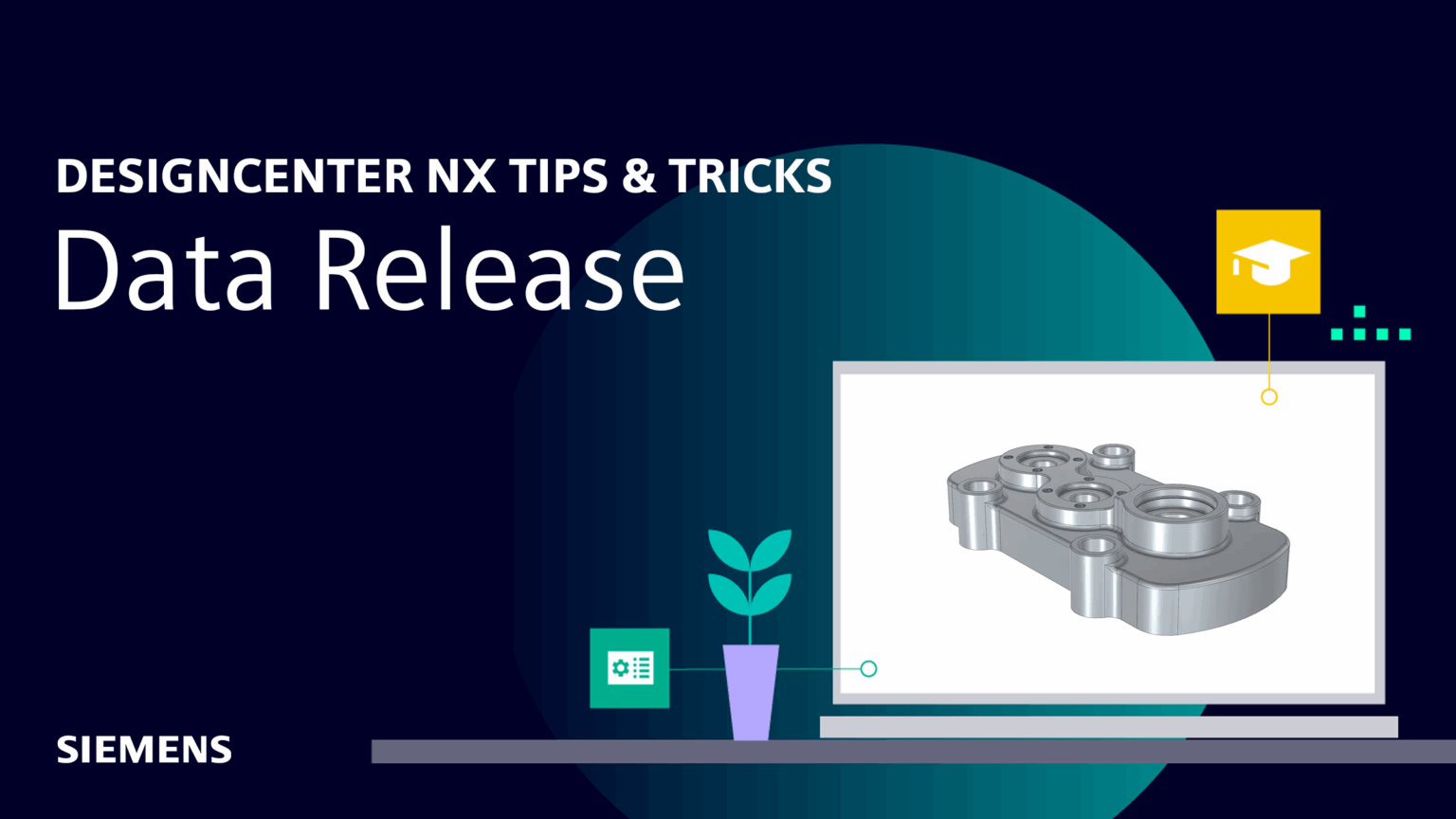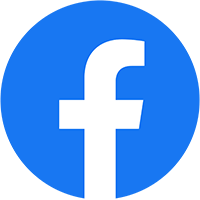In our latest Designcenter NX™ software Tips and Tricks video, we explore the crucial process of data release within Teamcenter Active Workspace. This workflow ensures that only validated and approved designs proceed in the product lifecycle, maintaining data integrity and enabling seamless downstream processes. We’ll demonstrate how to manage your design data effectively, starting with the critical check-out and check-in procedures to safeguard your modifications and prevent conflicts. Then, we’ll guide you through the formal release of parts, showing how this action locks a revision from further edits, and how to create new revisions to accommodate ongoing design changes, ensuring a complete and traceable history of your product data.
Check out the video below or scroll down to learn more about Data Release.
What is Data Release?
Data release is a fundamental and formal process in product lifecycle management. It specifically refers to making engineering and product-related data officially available for use by downstream processes or various stakeholders. Think of it as the ultimate “sign-off” and controlled distribution of critical design information, signifying that a particular design iteration has met all requirements and is ready to move forward. This process is crucial for maintaining design integrity and ensures that only validated data fuels the product development cycle.

When you formally release data, you lock that specific revision of a part, assembly, or drawing, preventing further direct modifications. This immutability is essential for preventing unauthorized changes and ensuring consistency across different departments. If the design requires subsequent modifications, the established protocol dictates creating a new revision of the item. This new revision then undergoes its own design, validation, and release process, ensuring a clear and traceable history of all changes made to the product over its entire lifecycle.
The importance of data release extends beyond just locking files. It serves as a critical gateway that ensures quality control, compliance, and efficient collaboration across large and small teams. By formalizing this step, organizations can confidently move from design to production. They know that all parties are working with the most current, approved, and validated version of the product data. This structured approach minimizes errors, reduces rework, and ultimately accelerates time-to-market for complex products.
How does Checking-Out your parts work?
When you “check out” an NX part, assembly, or drawing from Teamcenter, you essentially reserve that specific item for your exclusive editing. This crucial step drives the design process, enabling you to make necessary modifications and prepare the item for its eventual data release. Teamcenter creates a local working copy on your computer and simultaneously locks the original item in the database. This critical action prevents anyone else from modifying the item while you have it checked out, ensuring your work remains undisturbed and preventing data conflicts.

You can check out parts in two primary ways: either automatically when you initiate modeling and design changes, or manually if you wish to reserve the part for future modifications or prep work. Once you check out an item, the system provides clear visual indicators, such as a ‘y’ in the properties section and a distinct icon next to the part ID in your Teamcenter window.
After you complete your modifications, you then check the updated part back into Teamcenter, making your changes available to others and updating the official version history. This entire cycle of checking out and in is crucial for managing design iterations efficiently, particularly as you prepare for or iterate on items following a formal data release.
Starting a new revision for your parts
If you decide your part requires modification after its formal data release, you cannot directly edit that specific revision. Instead, you must create a new revision. This process is crucial for maintaining a clear and traceable history of all design changes, ensuring that previous, validated versions remain intact and accessible for reference or manufacturing. It prevents unintended alterations to an officially released design.

To initiate a new revision, select the “New” and then “Revise” option within Teamcenter. This action allows you to update important information such as the revision number or letter, part name, description, and the projects to which it belongs. You also have the opportunity to add or change properties to reflect new design decisions. After saving these edits, you can then check out this newly created revision to make the necessary design changes, while preserving the integrity of the previously data release version.
Refining your Data Release process
You now possess the foundational knowledge to refine your data management within Teamcenter Active Workspace and NX. Take control of your design process by consistently checking out parts, ensuring exclusive editing rights and safeguarding your work from conflicts. Implement formal data release procedures to confidently move only approved designs forward in your product lifecycle. Use the creation of new revisions to manage design evolution, maintaining a complete and traceable history. By actively applying these integrated workflows, you will secure, organize, and access your design data with greater effectiveness, significantly driving efficiency and accuracy throughout your product development journey.